Recording Revenue in Activity Tracker
-
Who Completes This Task: Clerk
Process
Accounts Receivable staff use the Activity Tracker data to record deposits in PeopleSoft. The information provided determines whether revenue is taxable or non-taxable. Schools are encouraged to conduct fundraising activities through their PTA/PTO organizations which typically qualify for an exemption for taxable sales.
Criteria
- After a deposit for the bank has been prepared
- Checks, deposit slip and the Receipts to Deposit form have been scanned to pdf
Steps
- Open the site’s Activity Tracker in Google Sheets
- Click on the Activity Detail tab
- For each source of revenue deposited, enter:
- Date the deposit was prepared
- Budget code
- A description, including the revenue source and if it was a taxable event
- Amount
- Category
- Verify the entry matches the deposit total
- Click the Deposit Summary tab
- Make any necessary changes in the Activity Detail tab
- Share the deposit pdf with Accounts Receivable staff
- Open your Google Drive
- Navigate to the folder the deposit pdf needs to be uploaded to
- Right-click anywhere in the folder, click Upload files...
- Locate the pdf of your scanned deposit on your hard drive and double-click it
- Once the pdf is uploaded, right-click on the file and click Share
- Share with the Accounts Receivable Accounting Clerk
- In Financial Activity Report, verify deposit to correct account prior to archiving records
Documentation Required
- Scanned checks
- Deposit slip
- Receipts to Deposit form
Why This Is Important
-
- Federal law requires internal controls (see 2 CFR 200.302-303)
- UFARS revenue reporting compliance Chapter 13
Last Modified on July 29, 2021