iPad, Internet and App Support for Families
-
Get help with troubleshooting, learn about iPad features and apps students will use in SPPS, and find answers to your questions.
-
INTERNET ACCESS AT HOME
Reliable at-home internet is important to continue school work outside the classroom and in the event of e-learning or inclement weather school closures. SPPS is committed to providing internet connectivity support options for students and families in need. At-home internet connectivity support includes:
- A limited quantity of Comcast Internet Essentials codes is available for eligible families. The Comcast Internet Essentials program is the preferred and most reliable option for families in need of home internet connectivity. Please contact your student’s school for more information.
- For students and families experiencing homelessness, SPPS school counselors have hotspots available for checkout. Please contact your child’s school for assistance.
- Project REACH is also able to provide hotspots to students and families experiencing homelessness or other issues as needed. Project REACH is an SPPS shelter and street-based program that promotes school stability and academic success for PreK and school-age children in temporary housing situations. For more information, call 651-231-0404.
- Affordable Connectivity Program The Affordable Connectivity Program is an FCC benefit program that helps ensure that households can afford the broadband they need for work, school, healthcare and more.
-
IPAD HELP
Families play an important role in helping their children learn how to use the iPad. We hope providing the following information will empower families to help their children and better understand how SPPS uses devices in classrooms.
-
Student and Family iPad Handbook and Technology Use Agreement
The Student and Family iPad Handbook (pdf) is a guide for families and students about iPad care and responsibilities.
Students and their families have the option to review the handbook and iPad orientation materials online at One Stop, Campus iUpdate. All students and parents are requested to sign the Technology Use Agreement. Signing the agreement is required in order to take an iPad home.
-
iPad Troubleshooting Tips
Tip # 1: Restart the iPad
- Press and hold the top button until the power off slider appears.
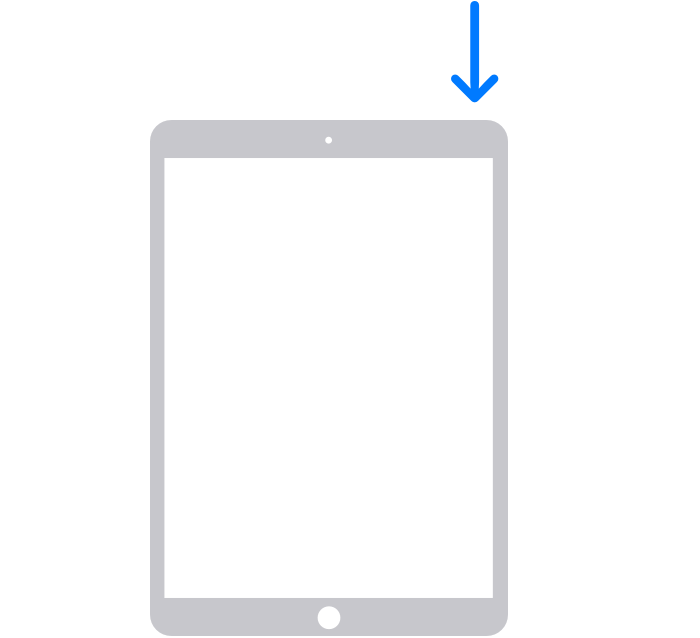
- Drag the slider, then wait for 30 seconds for your device to turn off.
- To turn your device back on, press and hold the top button until you see the Apple logo.
Tip # 2: Reinstall the App from Self Service
The App on your iPad may need to be updated.
To update an app, first delete it from your iPad and then re-install it from the Self Service App Store.
Tip # 3: Update the iPad iOS Version
Updating the iPad can fix many issues on a device. Before updating your iPad, make sure you plug the charger in. Instructions to update your iPad are here.
Tip #4: Clear the Safari Cache
Clearing the cache in Safari can improve website settings or any incorrectly stored information.
How to clear cache in Safari on an iPad
- Open Settings
- Scroll down and tap Safari
- Scroll down again and tap Clear History and Website Data, tap it once again to confirm
Tip #5: Talk to the teacher!
Your teacher may be able to navigate and troubleshoot the issue depending on the app and activity.
At any time, the resources below are available to families that need them.
- Email: familysupport@spps.org
- Call: 651-603-4348 from 7 a.m. – 4 p.m.. Please leave a detailed voicemail and your call will be returned as soon as possible.
- Press and hold the top button until the power off slider appears.
-
My iPad is damaged, locked or not working correctly
- Email familysupport@spps.org
- Call: 651-603-4348 7am – 4pm, calls will be returned
You will be contacted from district technology support staff about replacement options to continue distance learning in Saint Paul.
-
I Have a Question About Using an iPad App or Resource
Please contact your school. Every school has an iPad Manager and/or Technology Integrationists trained in educational technology and other digital tools. Building staff may submit a Technology Service request on your behalf if they are unable to solve the issue.
-
How to: Download an App from Self Service
Tap the Self Service App

To download an App:
- Tap the three dots in the upper left corner to view apps by category
- Or tap "Search" on the bottom to type the name of an app.
All apps in Self Service are FREE to download.
No Apple ID or password is required.
All apps have been reviewed for data privacy and security.
In order to be included in the Self Service App Store, Apps and Websites must:

- Comply with state & federal data privacy regulations.
- Provide privacy statements.
- Free, not trial software.
- Meet usage statistic requirements.
- Support standards, SPPS curriculum & instructional frameworks.
- Not duplicate functions provided by other tools.
To read Saint Paul Public Schools' 3rd party data sharing policy, click here.
-
How to: Set Restrictions and Screentime
SPPS Families: Screen Time lets you know how much time you and your kids spend on apps, websites, and more. This way, you can make more informed decisions about how you use your devices, and set limits if you'd like to. Read on to learn how to turn on Screen Time, view your report and set limits, and manage a child's device. Many families use this feature to set 'bedtime' for the iPad or block specific websites.
-
APP SUPPORT
Here are some helpful resources to help you learn more about the apps used in SPPS.
-
CYBERSECURITY REMINDERS FOR FAMILIES
The safety and security of our students is our top priority, both physically and in the online environment. As digital systems continue to evolve and improve, our district also adapts to meet these new opportunities and challenges. Below are some of the security measures we currently have in place for student iPads, as well as information about how our staff help ensure that students are safe online.
-
iPad Security & Privacy
SPPS actively works with several security vendors to create and update the district’s iPad security policies and ensure we are thoroughly vetting any new applications or programs before they are approved for use in classrooms. See more details on iPad security and our privacy review process here.
-
Family iPad Settings and Controls
Families have the ability to further customize the apps and websites on student iPads at any time. Parents can restrict or disable apps or features, set additional internet filtering, create screen time limits and more. See more details here.
-
Digital Citizenship for Educators & Students
Digital citizenship is a concept that includes appropriate and responsible use of technology by staff and students. As members of an online learning environment, we all contribute to the security and data privacy of our community. See more details here.
-
Student Privacy, Tracking & Location
Companies including Seesaw and Schoology provide online learning tools for Saint Paul Public Schools students. Student data is NOT tracked by these companies after our students leave the district. Often, these companies are unable to see into our systems because of the security and privacy policies purposefully set by both parties. See more details here.
Our district teams continue to create secure and reliable systems, training resources and guidelines for our students and staff to be successful. For more information on SPPS digital resources, please visit: spps.org/apps.
-
DIGITAL CITIZENSHIP AT HOME
Digital Citizenship includes appropriate and responsible use of technology by staff and students and is an important expectation for security and data privacy in our 1:1 iPad environment.
In compliance with the federal Children’s Internet Protection Act (CIPA) SPPS provides students with lessons on Digital Citizenship, Online Safety and Privacy, and Appropriate Online Behavior.
Saint Paul Public Schools partners with Common Sense Media to provide lessons on digital citizenship. Schools and teachers can earn Common Sense Media Digital Citizenship Certification after completing additional lessons and holding a parent outreach activity.Did you know? September is Digital Citizenship Month in SPPS! Let’s start the school year strong by promoting digital citizenship.
-
Parenting in the Digital Age Resources
Read about tips and resources for home devices in the Parenting in the Digital Age article for families. The article is also available in Hmong, Karen, Somali and Spanish languages.
-
How can families learn more about Digital Citizenship in SPPS?
Families play a crucial role in helping our students develop strong digital citizenship skills. Below are resources that families can access to support their children.
Visit Common Sense Media to learn more about the lessons available to students. There are also lessons for parents to support your efforts in promoting safe and appropriate digital use.
iPad Safety Tips
Student iPad safety tips sheet describes ways students and families can keep iPads secure and what to do if the iPad is lost or stolen.
Cyberbullying
This article, What is Cyberbullying, defines cyberbullying and how it appears on social media and other digital platforms.
Protecting Your Child from Electronic Aggression
This article, Technology and Youth: Protecting your Child from Electronic Aggression, defines ways parents can protect their child and keep them safe while using devices.