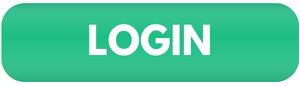Employee Self-Service
-
Interactive tutorials and help sheets are available at this link:
SPPS Payroll Home / Employee Help Sheets
Click the link to access Employee Self-Service:
- Make your benefit elections during annual Active Enrollment
- Submit e-forms and reporting hours worked
- View your paychecks (available for viewing on the Thursdays before payday)
- View your leave balances
- Update your personal information including address, phone number and email information
- Provide a name change
- Update your direct deposit
- Update your tax withholding elections
IMPORTANT: You must have your pop up blocker turned off to be able to open the PDF version of your paycheck.
Employee Self-Service Login
-
TRAINING: PeopleSoft help sheets and interactive training videos are available HERE
- Enter your 6-digit employee ID without the letter “E”
- Enter your PeopleSoft password (password reset help)
Forgot your password?
Click "Forgot Your Password" link.- If you clicked the “forgot password” link and received a message that a new one has been emailed to you, but you haven’t received it, your district e-mail may be missing or incorrect in PeopleSoft. When you contact HR/Payroll, have them verify that your e-mail is correct.
- If you clicked the “forgot password” link and receive the message that you don’t have a security question set up, you will need to call either Payroll or the HR Receptionist to get a new password.
- If you have tried 4 times to enter a password unsuccessfully, you have locked your account and will need to call either your Payroll Specialist or the HR Receptionist at 651-767-8200 to unlock it.
More information: password reset help