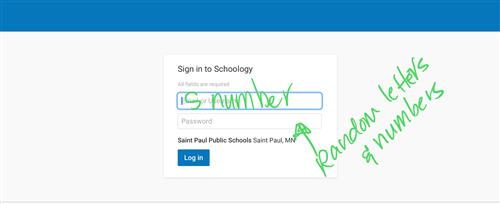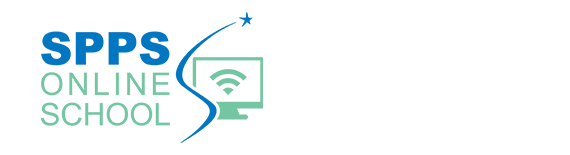How to login to Schoology
-
We use Schoology as our learning platform.
How to login > App
1. Tap on the Schoology App on your iPad.
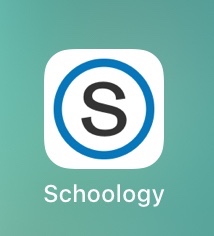
2. Make sure when you open the App, that it says Saint Paul Public Schools for your school choice. If it does not, the type in Saint Paul Public Schools.
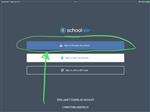
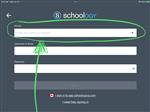
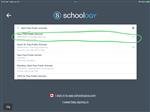
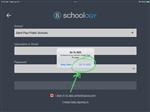
3. Make sure when you are logging in that the background is WHITE!!!! Then make sure you have your S number which is your student number also known as your iPad number. This IS NOT your email address! Don't forget the "s".
Username: s****** -- this is your student number aka your lunch pin
Password: random letters and numbers
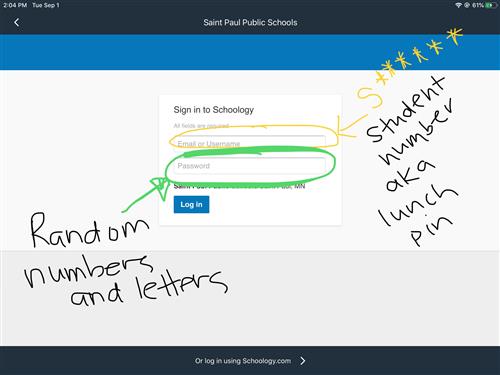
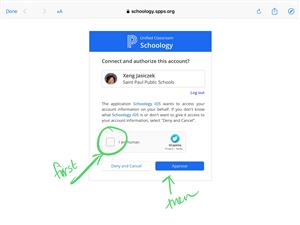
4. Once you are in, click on Course and find the Course subject you need to complete your work.
How to login > Web
1. Tap on the Clever App on your iPad
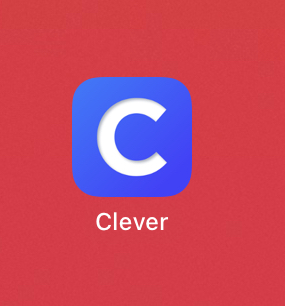
2. Log into Clever with your Active Directory information (username and password same as logging into Schoology)
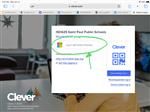
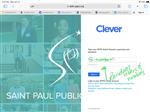
3. Once on the Clever Page, find the Schoology icon
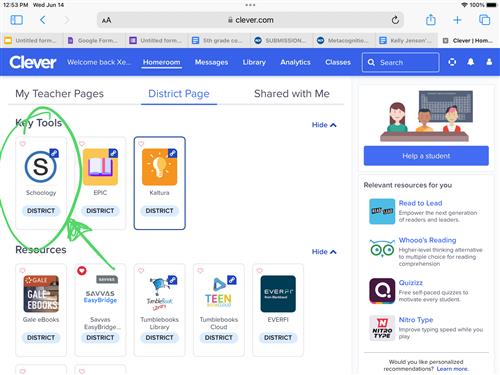
4. Login with your Username and Password.'