SPPS Google APPS
Page Navigation
Advanced Sharing Tips
-
Control who has access to your documents and determine which permissions they have
SPPS Apps makes it easy for us to create and share documents with other users. When we create a document, we have to ability to share the document with others, and as the owner we can determine if they can edit, view, or comment on the document. However, we sometimes have documents with sensitive information, and we need to limit who has access to the document. With the Advanced Editor Sharing Settings, document owners can control the document and prevent others from changing permissions or adding collaborators.
To access the Advanced Editor Sharing Settings:
1. Open the document in SPPS Apps
2. Click on the blue Share button
3. Add the names of collaborators and choose the appropriate permissions -- Can Edit, Can View, or Can Comment
4. Click on the Change link at the bottom of the box

5. Change the setting to Only the Owner Can Change Permissions and press Save
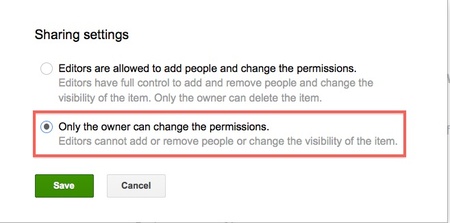
You now control your document, and nobody can change permissions or add more collaborators.


