Staff Support Page (LOGIN)
-
This section is password-protected. Staff must login using their Active Directory login and password. (Your "e" number) on the link below.
Once logged in, you will be able to see a full menu to the left of this text.
You MAY also need to log in to SPPS Apps in order to see some of the forms and folders. Here are the instructions to do that:
SPPS APPS Login Instructions
- Click the "Sign in to SPPS APPS" link below.
- Login using your Active Directory/computer username and password. E.g., Students - S######, Staff E######
- If you are using Internet Explorer, you must enter isd625\ before your Active Directory user name. e.g. isd625\s######
- If you attempt to access SPPS Apps and another user account appears or a personal Gmail account appears, you must sign out of the application and QUIT the browser. Do not close the window or tab, as this will not clear the user account information. On a Mac, select Quit from the browser's menu. e.g. Firefox > Quit Firefox. On a PC, select File > Exit.
Sign in to SPPS APPS